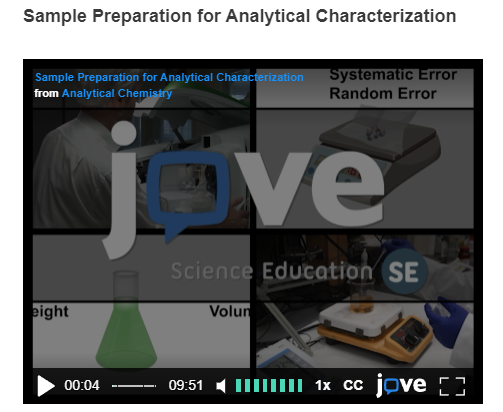Answered By: Yingying Pan Last Updated: Mar 24, 2022
1. Go to JoVE.com, browse or search video articles.
2. Click on the video you want to embed.
3. Click the embed button below the video
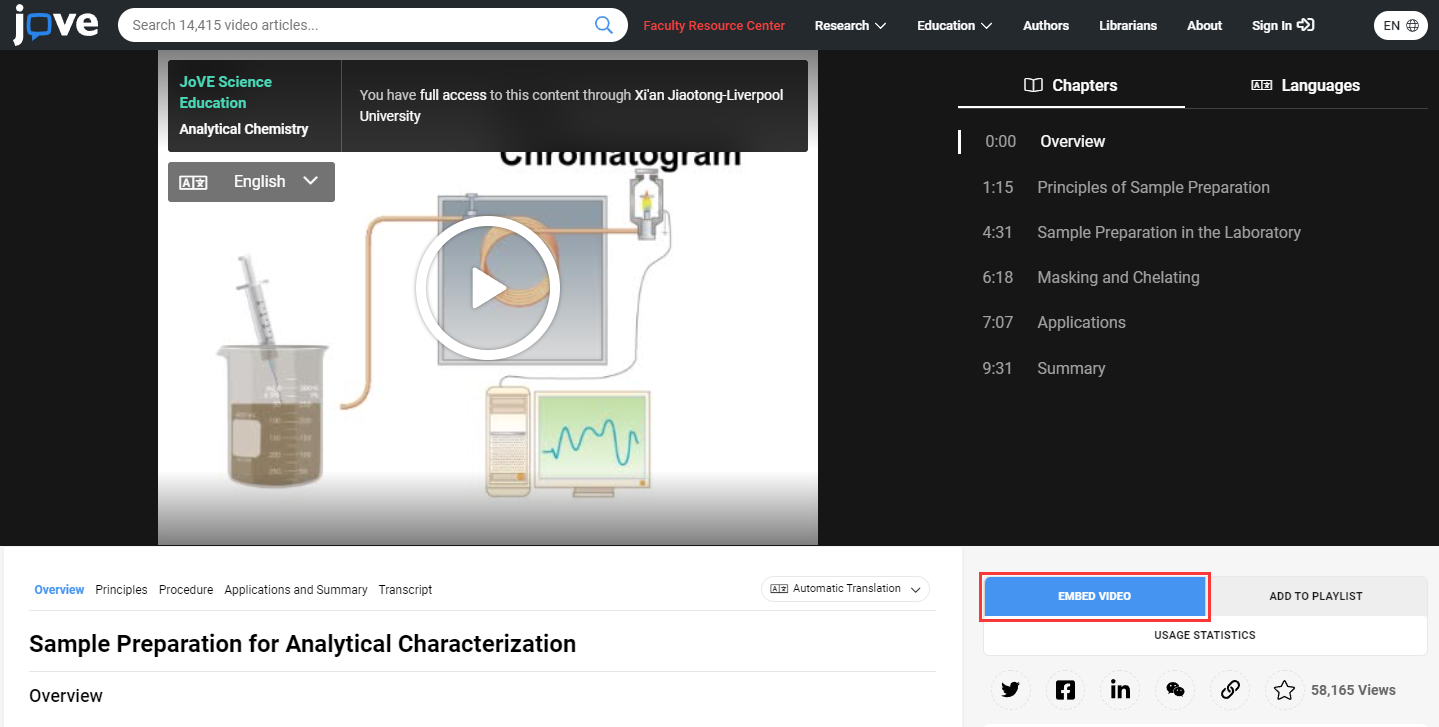
4. Copy the embed code.
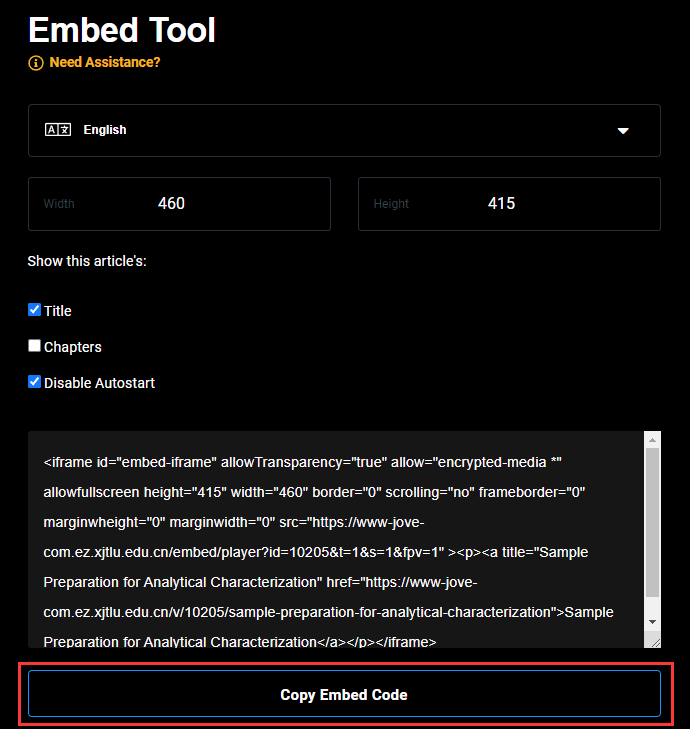
5. Log into LMO. Select the appropriate Module.
6. At the upper right you will see a 'Turn editing on' button or a 'Turn editing off' button. Make sure editing is on.
7. Once you have chosen the appropriate page or box you want to embed the video, go to the 'General' section and add a name to the page in the 'Name' box.
8. In the 'Content' section, click on the button farthest to the left ('Show/hide advanced buttons' button)
9. Click on the '</>' button ('HTML' button)
10. Paste the Embed Code into the 'Summary' box or 'Page content' box.
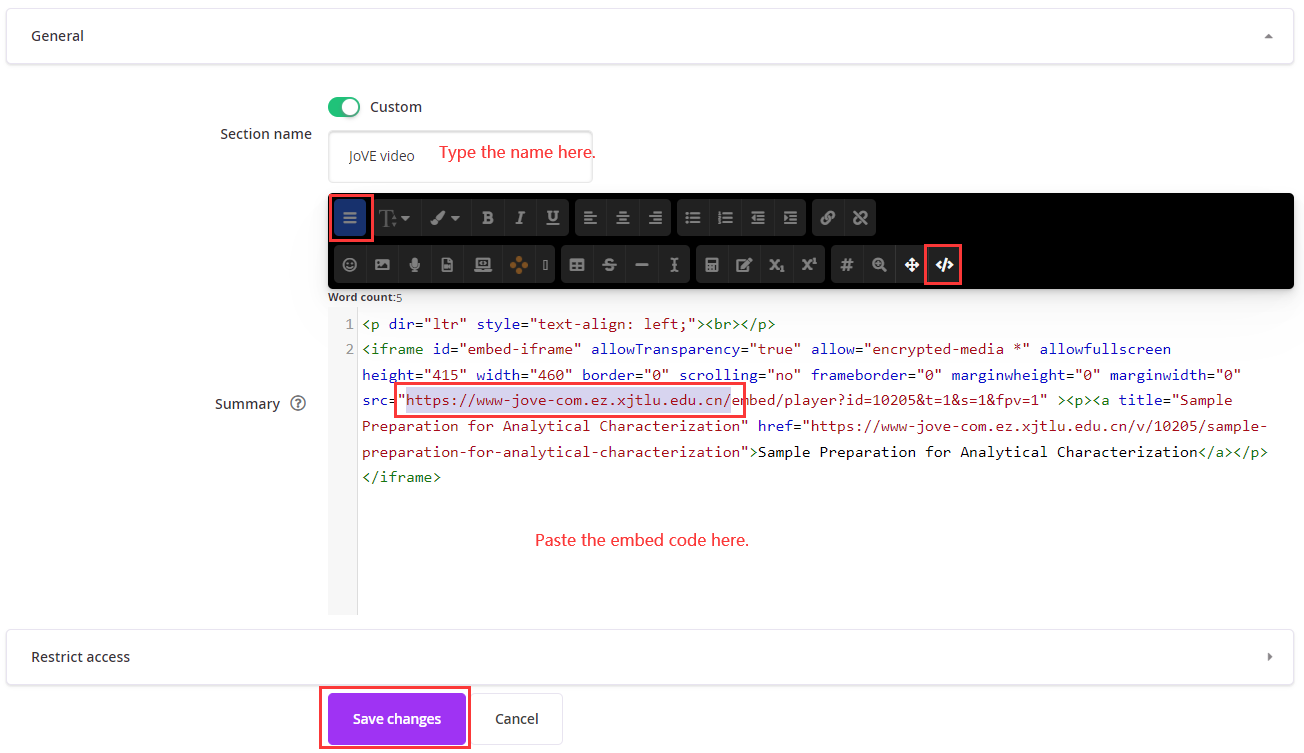
11. This step is IMPORTANT! Change 'https://www-jove-com.ez.xjtlu.edu.cn/' in the code into 'https://www.jove.com/'.
12. Click 'Save changes' button. Now when you click on the activity from the course page, the video will show up.
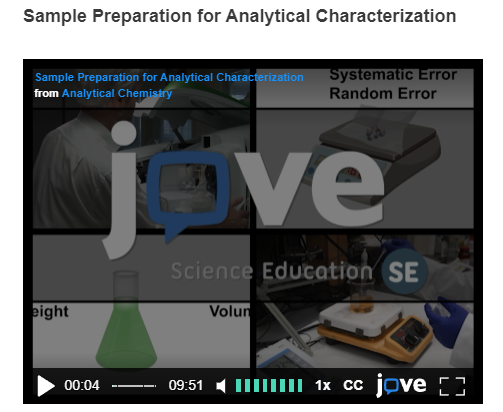
1. Go to JoVE.com, browse or search video articles.
2. Click on the video you want to embed.
3. Click the embed button below the video
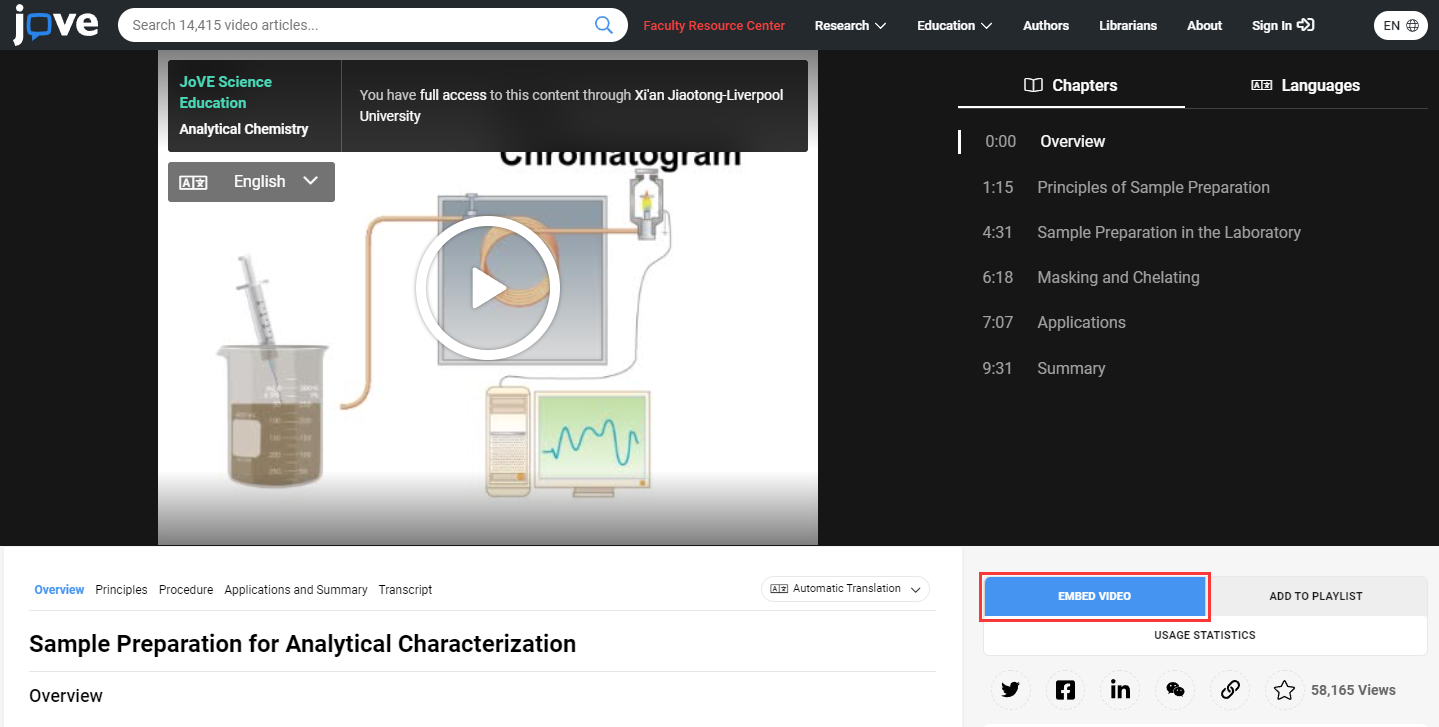
4. Copy the embed code.
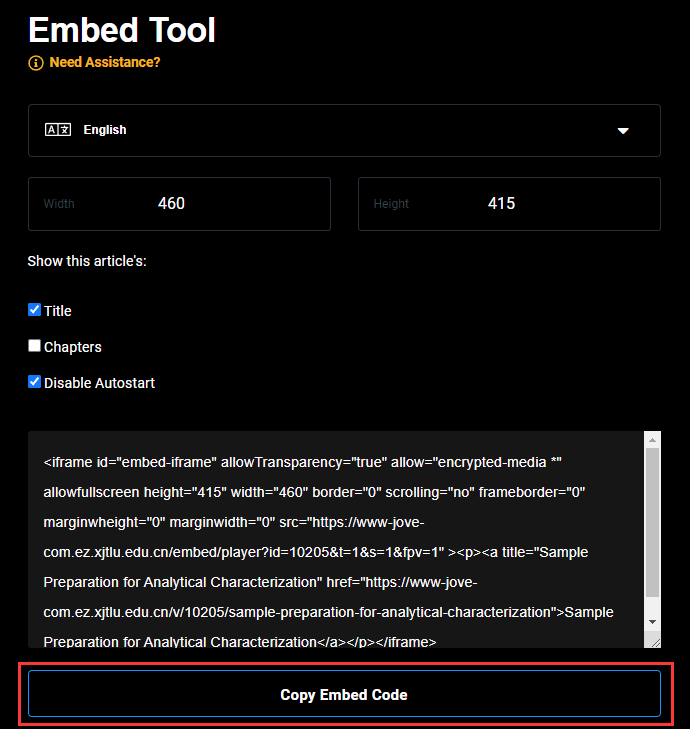
5. Log into LMO. Select the appropriate Module.
6. At the upper right you will see a 'Turn editing on' button or a 'Turn editing off' button. Make sure editing is on.
7. Once you have chosen the appropriate page or box you want to embed the video, go to the 'General' section and add a name to the page in the 'Name' box.
8. In the 'Content' section, click on the button farthest to the left ('Show/hide advanced buttons' button)
9. Click on the '</>' button ('HTML' button)
10. Paste the Embed Code into the 'Summary' box or 'Page content' box.
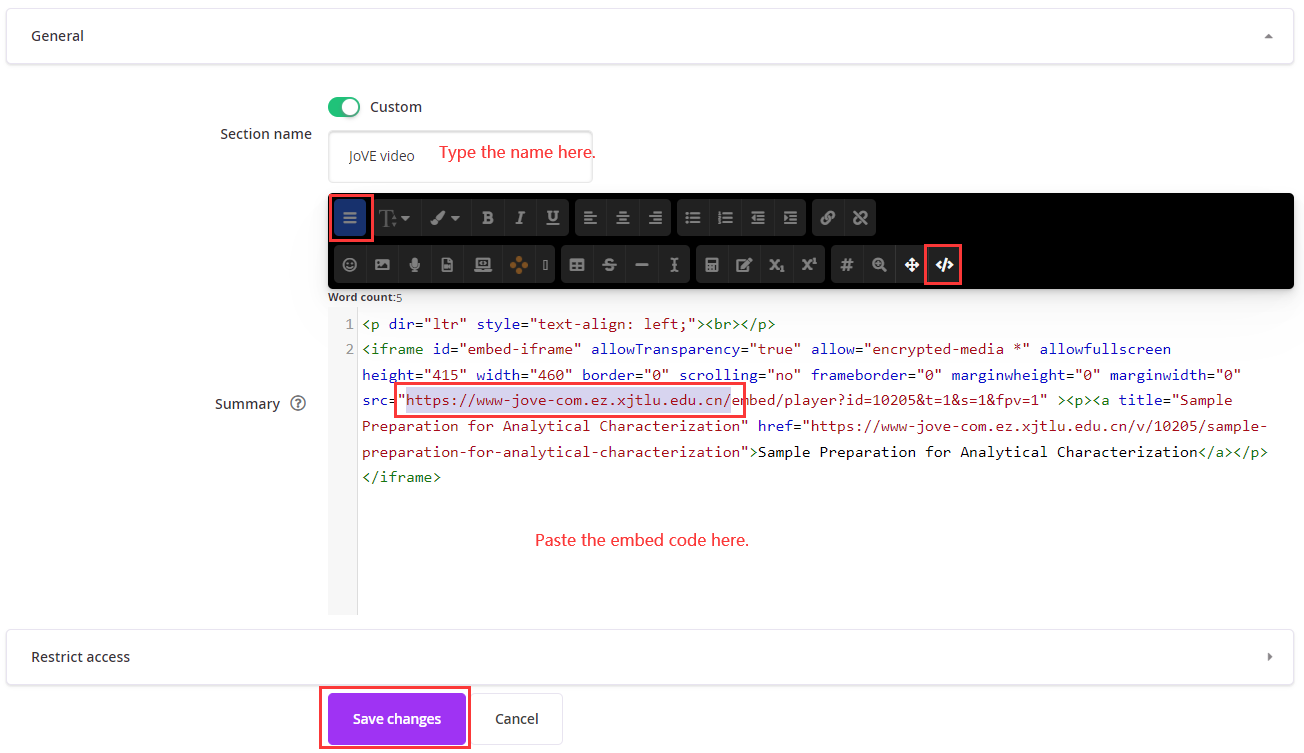
11. This step is IMPORTANT! Change 'https://www-jove-com.ez.xjtlu.edu.cn/' in the code into 'https://www.jove.com/'.
12. Click 'Save changes' button. Now when you click on the activity from the course page, the video will show up.